AffiliateWP – Affiliate Area Tabs Gpl Download
2,97 $
- Very cheap price & Original product !
- We Purchase And Download From Original Authors
- You’ll Receive Untouched And Unmodified Files
- 100% Clean Files & Free From Virus
- Unlimited Domain Usage
- Free New Version
- Product Version : 1.2.8
- Product Last Updated : 12.12.2019
- License : GPL
Affiliate Area Tabs Overview
The Affiliate Area Tabs plugin offers an enhanced affiliate marketing experience on WordPress by introducing custom tabs. These tabs allow you to organize and present valuable information to your affiliates in a structured and accessible manner.
Creating Custom Tabs
With the Affiliate Area Tabs plugin, you can easily create custom tabs tailored to your specific needs. This feature enables you to provide unique sections for different types of content, such as promotional materials, training resources, or exclusive offers.
Adding Content to Tabs
Once you have created custom tabs, you can populate them with relevant content. This includes text, images, videos, or any other media that can effectively convey information to your affiliates. Customize each tab with engaging and informative content that supports your affiliate marketing efforts.
Managing Tab Settings
The plugin allows you to manage the settings of your tabs, giving you control over their appearance and behavior. You can configure settings such as tab order, visibility, and permissions. This flexibility ensures that you can create a seamless and personalized experience for your affiliates.
Tab Styling and Design Options
To align your tabs with your brand identity, the Affiliate Area Tabs plugin offers styling and design options. Customize the colors, fonts, and overall aesthetics of your tabs to match your website’s theme and provide a cohesive visual experience for your affiliates.
Tab Analytics and Tracking
Track the performance of your tabs and gain insights into how affiliates engage with the content you provide. The plugin offers analytics and tracking features that allow you to monitor tab views, click-through rates, and other relevant metrics. This information helps you optimize your affiliate marketing strategy.
Tracking Affiliate Engagement
In addition to tab analytics, the plugin enables you to track affiliate engagement beyond the tabs themselves. You can monitor affiliate clicks, conversions, and overall performance to assess the effectiveness of your affiliate program and make data-driven decisions.
Troubleshooting and FAQs
The Affiliate Area Tabs plugin includes comprehensive support resources to assist you with troubleshooting and addressing common queries. Access frequently asked questions (FAQs) and troubleshooting guides to overcome any challenges you may encounter and make the most of the plugin’s features.
How to Install AffiliateWP – Affiliate Area Tabs
Step-by-Step Guide
Installing the AffiliateWP – Affiliate Area Tabs add-on is a straightforward process. Here’s a step-by-step guide to help you install it on your WordPress website:
1. Purchase the Add-On: Visit the official AffiliateWP website or the appropriate marketplace where the add-on is available for purchase. Complete the purchase process to obtain the add-on file.
2. Download the Add-On: After the purchase, you will typically receive a download link or access to the add-on file. Download the add-on file to your computer. It is usually provided in a compressed format like a ZIP file.
3. Log in to your WordPress Admin Area: Open a web browser and enter the URL of your WordPress website’s admin area (e.g., /wp-admin/). Provide your login credentials to access the admin dashboard.
4. Navigate to “Plugins”: Once logged in, navigate to the “Plugins” section in the left-hand menu of the WordPress admin dashboard.
5. Click on “Add New”: In the “Plugins” section, click on the “Add New” button located at the top of the page. This will take you to the “Add Plugins” page.
6. Upload the Add-On: On the “Add Plugins” page, click on the “Upload Plugin” button located at the top of the page. This will open a file upload form.
7. Choose the Add-On File: Click on the “Choose File” button on the file upload form and select the add-on file you downloaded in Step 2. Once selected, click on the “Install Now” button to start the installation process.
8. Activate the Add-On: After the installation is complete, you will see a success message. Click on the “Activate Plugin” button to activate the AffiliateWP – Affiliate Area Tabs add-on.
9. Configure the Add-On: Once activated, you may need to configure the add-on settings according to your requirements. This typically involves navigating to the “AffiliateWP” or “Affiliate Area” section in your WordPress admin dashboard and locating the settings related to the add-on.
10. Start Using the Add-On: With the add-on installed and configured, you can now start using the AffiliateWP – Affiliate Area Tabs features. Depending on the add-on’s functionality, you may see new tabs or options in the affiliate area of your website, allowing you to enhance the affiliate experience.
That’s it! You have successfully installed the AffiliateWP – Affiliate Area Tabs add-on on your WordPress website. Remember to consult the add-on documentation or support resources for any specific instructions or guidance related to the add-on’s usage and customization.

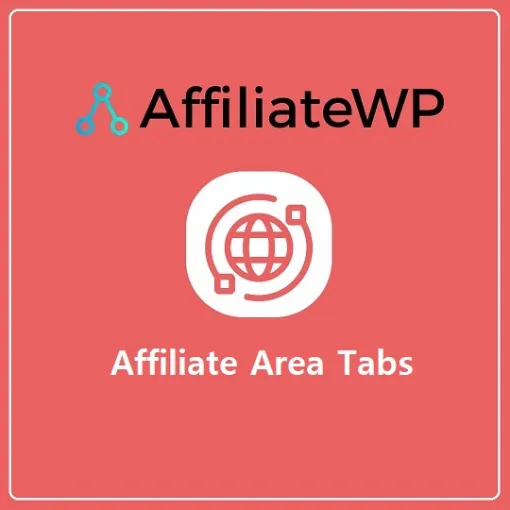

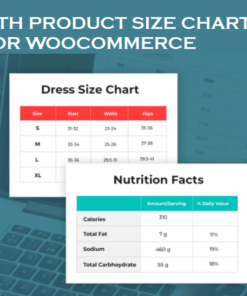
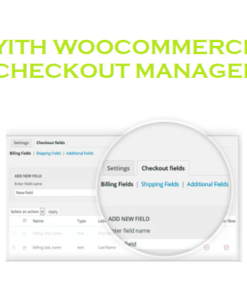
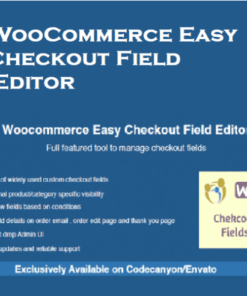
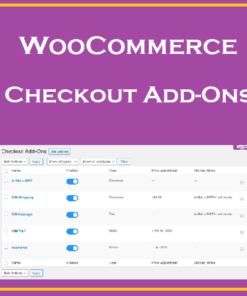
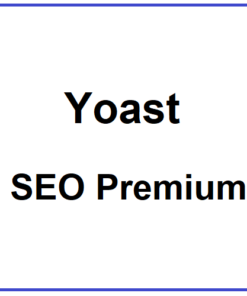
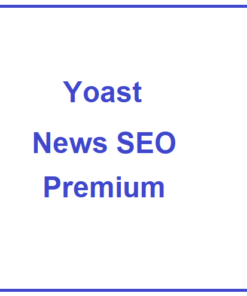
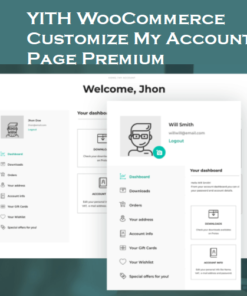
Reviews
There are no reviews yet.