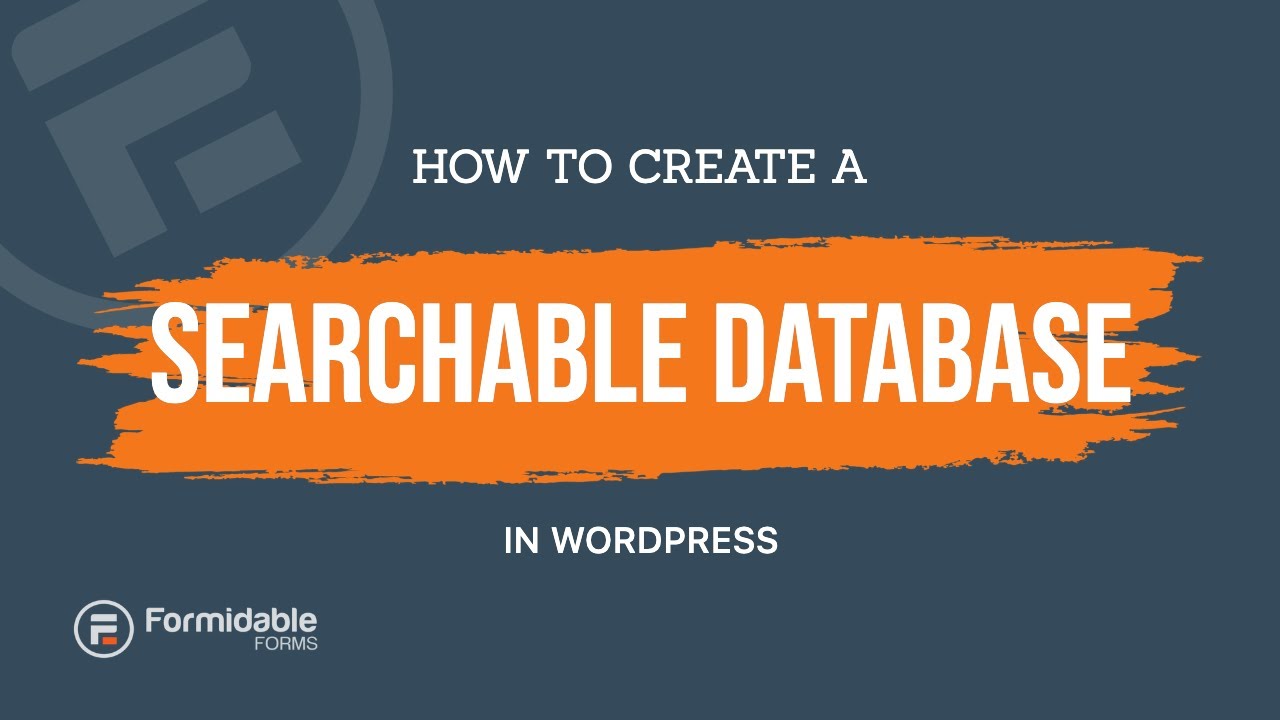Uncategorized
How to Create a Searchable Database in WordPress
1. Choose a Plugin

Select a suitable plugin that allows you to create a searchable database in WordPress. Some popular options include:
- WPForms
- Toolset
- Advanced Custom Fields
- Search & Filter
2. Install and Activate the Plugin
Install and activate the chosen plugin from the WordPress plugin repository. You can do this by following these steps:
- Go to “Plugins” > “Add New” in your WordPress admin dashboard.
- Search for the plugin by name.
- Click “Install Now” and then “Activate” to activate the plugin.
3. Set Up the Database
Each plugin may have different setup steps, but here is a general outline of what you’ll need to do:
- Create a new custom post type or custom fields to store the data for your database.
- Add relevant fields for the data you want to store (e.g., name, description, category, etc.).
- Configure any additional settings, such as permissions, search options, or display settings.
- Save the database settings.
4. Add Data to the Database
Once you’ve set up the database, you can start adding data to it. This can be done by creating new entries or using import functionality if available. Follow these steps:
- Go to the database management section in your WordPress admin dashboard.
- Create new entries by filling in the relevant fields with the desired data.
- Save each entry to add it to the database.
5. Set Up Search Functionality
Configure the search functionality to allow users to search and filter the database. The exact steps will depend on the plugin you’re using, but generally, you’ll need to:
- Insert a search form or widget into a page or post.
- Configure the search form options, including which fields to include in the search.
- Set up any additional filters or sorting options if needed.
- Save the search configuration.
6. Display the Database
Display the searchable database on your website using a shortcode, block, or template tag provided by the plugin. This will generate the necessary output to showcase your database. Here’s how:
- Create a new page or edit an existing page where you want to display the database.
- Add the shortcode, block, or template tag provided by the plugin to the content of the page.
- Save or update the page.
7. Test and Customize
Test the functionality of your searchable database by performing searches and verifying the results. If needed, you can further customize the database display or search options by referring to the plugin documentation and settings.
Conclusion
By following these steps, you can create a searchable database in WordPress using a plugin. This allows you to store and organize data and provide a user-friendly search experience