Phlox Pro – Elementor MultiPurpose WordPress Theme Electro Gpl Download
2,97 $
- Product Is Very Cheap Price & Original
- All The Products Are From Original Author
- All The Files Would Be Untouched And Unmodified
- Unlimited Website Usage
- 1 Year Updates
- Files Scanned By Norton And Mcafee
- Free New Version
- 100% Refund Or Satisfaction Guarantee
- Product Version: 5.6.4
- Product Last Updated: 10.08.2021
- License: GPL
10000 in stock
Phlox Pro WordPress Theme: Powerful and Versatile
Phlox Pro theme download
Discover the Phlox Pro WordPress theme, a powerful and versatile theme for various purposes.
Key Features of Phlox Pro
- Dynamic and Multipurpose: Phlox Pro is designed to adapt to various website types.
- Elementor Integration: Seamlessly build and customize your website using Elementor page builder.
- Extensive Demos: Choose from a wide range of professionally designed demos.
- Flexible Customization: Enjoy easy and extensive customization options for a unique website.
- SEO-friendly: Boost your website’s visibility with built-in SEO optimization features.
Downloading Phlox Pro Theme
- Official Website: Visit the official Phlox Pro website.
- Download Option: Look for the download option for the Phlox Pro theme.
- Select Version: Choose the appropriate version that suits your needs.
- Installation: Install the theme on your WordPress website.
Benefits of Phlox Pro Theme
- Professional and Stunning Design: Create visually appealing websites with ease.
- Enhanced Functionality: Take advantage of the theme’s features for optimal website performance.
- Seamless Integration: Integrate seamlessly with popular plugins and tools.
- Excellent Support: Receive timely support and updates from the Phlox Pro team.
In conclusion, Phlox Pro is a powerful and flexible WordPress theme. Download and explore its features to build a remarkable website that stands out.
Phlox Pro Theme Install & Shop Demo Import 2022: NEW
Phlox Pro Theme Installation and Shop Demo Import: 2022 Update
Installing Phlox Pro Theme
- Download: Get the latest version of Phlox Pro from the official website.
- WordPress Admin Panel: Navigate to “Appearance” and click on “Themes”.
- Upload Theme: Select the Phlox Pro theme file and upload it.
- Activate: Activate the theme to make it active on your website.
Importing Shop Demo for Phlox Pro Theme
- Access Theme Options: Go to “Appearance” and select “Phlox Options”.
- Demo Importer: Look for the Demo Importer section.
- Shop Demo Selection: Choose the desired shop demo from the available options.
- Import Demo: Click on the “Import” button to start the demo import process.
- Wait for Completion: Allow some time for the import to finish.
- Customize: Once imported, customize the demo to match your preferences.
- Launch: Your Phlox Pro-powered shop is now ready to go!
Note: It’s advisable to create a backup of your website before performing any theme installation or demo import.

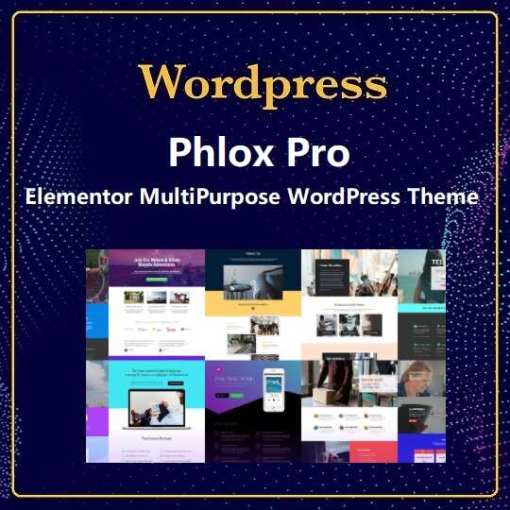


Reviews
There are no reviews yet.